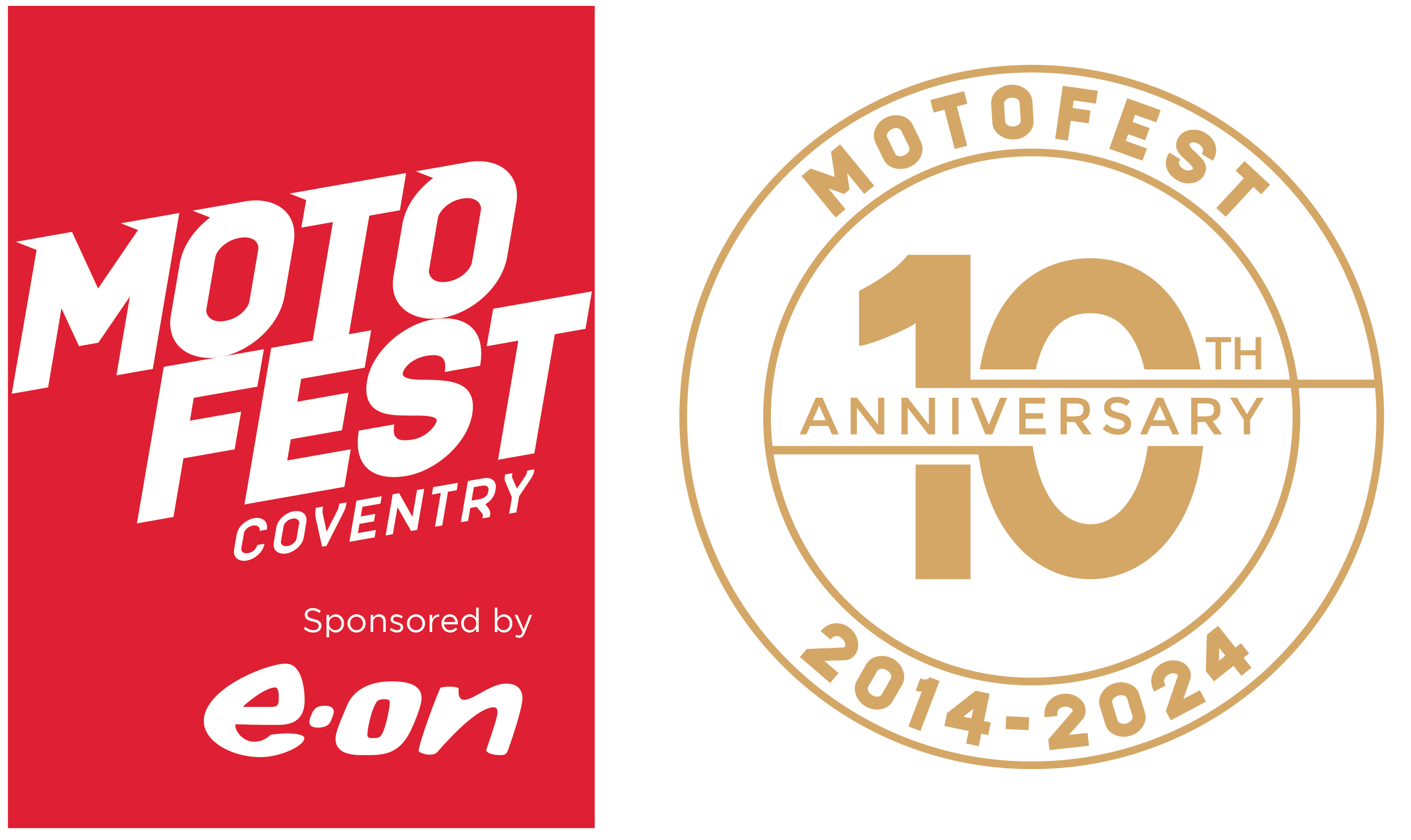Club MotoFest and Exhibitor Portal FAQs
Club MotoFest Portal
The Club MotoFest Portal is the latest development in the world of MotoFest! This is our new online portal which gives your the fans of MotoFest the opportunity to be part of the Club MotoFest community.
With your free 12 month Club MotoFest membership, you get access to the Club MotoFest Portal which is where you are able to apply for events, check on the progress of your existing applications and make payments for events.
Not yet a member of Club MotoFest? Register for free now!
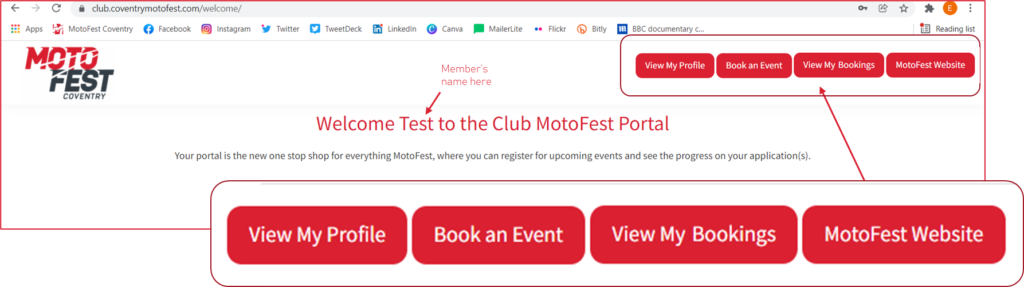
When you log into the Club MotoFest Portal, you will see four red buttons in the top right of the screen, these will help you navigate around the Portal.
If you are viewing on a mobile device, these buttons might be under a menu button (often viewed as three lines).
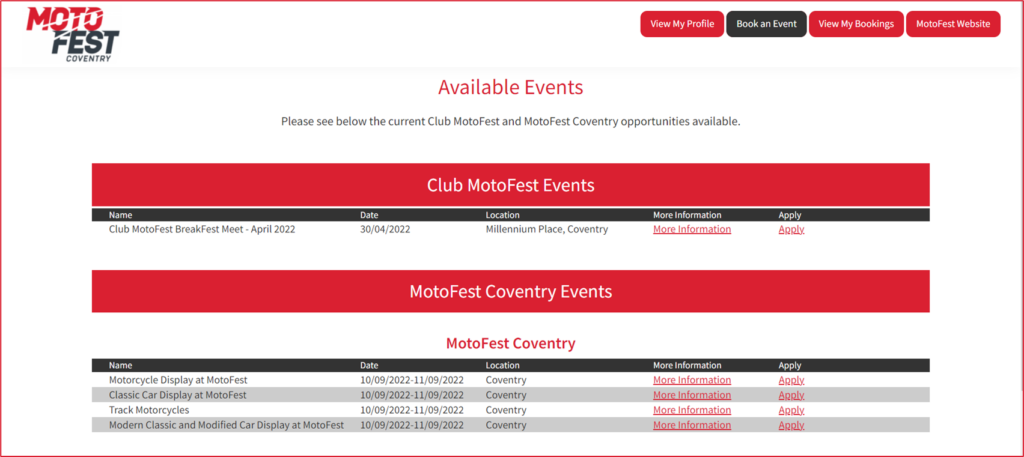
Visit the ‘Book an Event’ page to see the available events which you can apply for.
Please note, the picture above is only a representation of the screen and different events will be available at different times.
Click ‘Apply’ to complete the application for a MotoFest or Club MotoFest event.
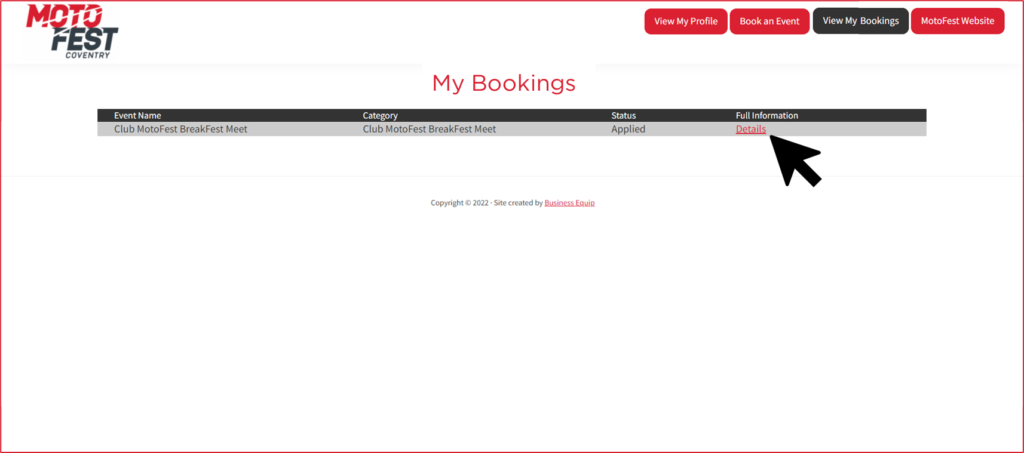
Once you have applied for an event, visit the ‘My Bookings’ page to view the status of your applications.
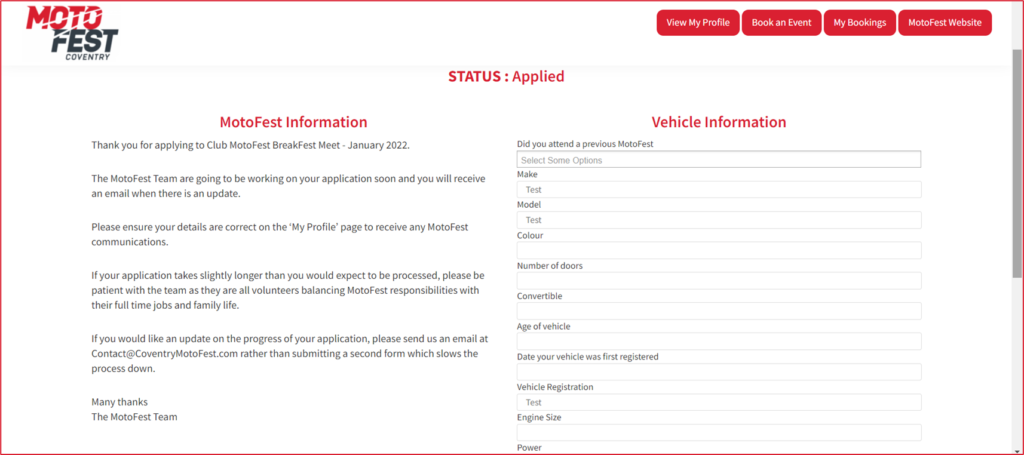
By entering into your application, you will see a page similar to the one above. The page is split into two columns – left and right (note this will be top and bottom if viewing on a mobile device).
The left hand side is updated by the MotoFest team and where you’ll find details such as the location and starting time of the event.
While the right hand side is where you as the Club MotoFest member is able to update details on your application, upload files such as pictures of your car or motorcycle and make payments.
There might be a few reasons why you can’t log in. Please have a read through of the below potential options
– Have you activated your account? The email may have ended up in your spam/junk folder
– Do you need to reset your password? You can do that here
– Have you created an account? If you receive Club MotoFest News and other event related emails, you are already a member. If you don’t, register now
Still struggling to work out why you can’t log in? Email us at Contact@CoventryMotoFest.com and we can help
All bookings for events are now taken through the Club MotoFest Portal, please follow the below steps to discover how to apply today.
1. Log into the Club MotoFest Portal here
2. Visit the ‘Book an event’ button along the top right of the page (This button might be under the three line menu button if you are viewing on a mobile device)
3. Click ‘Apply’ next to the event you wish to book onto. Events are split into Club MotoFest and MotoFest events
4. Fill in the application form for the event and press ‘Apply’ when you are finished
The team will then review your application and any updates will be put through on the Club MotoFest Portal. To view this, click on the ‘View My Bookings’ button and click ‘Details’ to see your application progress.
Updates on your applications will be put through on the Club MotoFest Portal. To view this, click on the ‘View My Bookings’ button along the top right of the Club MotoFest Portal. This button might be under the three line menu button if you are viewing on a mobile device.
Then click ‘Details’ next to the event, to see the progress of the application.
That’s not an issue! It is quick and simple to reset your password here.
You will be asked to enter your email address which will send you an email. Within this email there will be a link, click the link (or copy and paste into your browser) and then enter a new password.
There is a strength indicator bar, to increase the strength of your password try including upper and lower case letters, numbers, and symbols like ! ” ? $ % ^ & )
Not all MotoFest and Club MotoFest events require payments, for those that do please read the below.
When your application has been approved by the MotoFest Team and we are ready for you to make a payment, your status will be changed to ‘Awaiting Payment’. At this stage, a ‘Pay now’ button will appear in the right hand column, you might need to scroll down to see it.
Click the button and follow the instructions on screen to make the payment.
Once the payment has been taken, your status will automatically change to ‘Completed’ and you will receive an email reciept.
If you have any issues making a payment, please contact the team by emailing Contact@CoventryMotoFest.com
The Club MotoFest Portal is designed to only allow each Club MotoFest member to apply once for an event.
If you are looking to apply twice, please contact the MotoFest team and we can discuss this with you. As we understand there are certain circumstances which require this, such as applying for yourself and your neighbour who doesn’t have an email.
Please email the team at Contact@CoventryMotoFest.com to discuss the situation and we will do our best to find the easiest solution for everyone.
To avoid you cancelling an application by accident, you aren’t able to do this through the Club MotoFest Portal yourself.
If you wish to cancel an application for either a MotoFest or Club MotoFest event, please email the team at Contact@CoventryMotoFest.com and we can get this processed for you.
MotoFest Exhibitor Portal
The MotoFest Exhibitor Portal is our online portal for businesses to apply and keep up to date with events and activities with MotoFest and Club MotoFest.
Unlike the Club MotoFest Portal, the MotoFest Exhibitor Portal is for businesses only, not individuals.
If you would like to register your business, you can do this for free here.
There might be a few reasons why you can’t log in to the MotoFest Exhibitor Portal. Please have a read through of the below potential options
– Have you activated your account? The email may have ended up in your spam/junk folder
– Do you need to reset your password? You can do that here
– Have you created an account? If you don’t think you are, you can register now
Still struggling to work out why you can’t log in? Email us at Contact@CoventryMotoFest.com and we can help
The most likely reason why it would say you don’t have access to the MotoFest Exhibitor Portal is because you account has actually been generated on the Club MotoFest Portal.
The simplest way to resolve this is to drop us an email so we can delete the incorrect account and free up your email address to be a new username for the MotoFest Exhibitor Portal. You can email the team at Contact@CoventryMotoFest.com
All trade and catering enquiries for both MotoFest and Club MotoFest events are now taken through the MotoFest Exhibitor Portal, please follow the below steps to discover how to apply today.
1. Log into the MotoFest Exhibitor Portal here
2. Visit the ‘Book an event’ button along the top right of the page (This button might be under the three line menu button if you are viewing on a mobile device)
3. Click ‘Apply’ next to the event you wish to book onto. Events are split into Club MotoFest and MotoFest events
4. Fill in the application form for the event and press ‘Apply’ when you are finished
The team will then review your application and updates will be put through on the MotoFest Exhibitor Portal. A member of the team might also be in touch via email or phone if we require more information from you.
To view the updates on the MotoFest Exhibitor Portal, click on the ‘View My Bookings’ button and click ‘Details’ to see your application progress.
Updates on your applications will be put through on the MotoFest Exhibitor Portal. To view this, click on the ‘View My Bookings’ button along the top right of the MotoFest Exhibitor Portal. This button might be under the three line menu button if you are viewing on a mobile device.
Then click ‘Details’ next to the event, to see the progress of the application.
That’s not an issue! It is quick and simple to reset your password here.
You will be asked to enter your email address which will send you an email. Within this email there will be a link, click the link (or copy and paste into your browser) and then enter a new password.
There is a strength indicator bar, to increase the strength of your password try including upper and lower case letters, numbers, and symbols like ! ” ? $ % ^ & )